Was this page helpful?
Analysis parameters
Most project analysis settings can be configured in three different places: in the UI, in a configuration file, or on the command line. In most cases, the descriptions of those properties and the best place to set them is in the UI when possible. Only parameters set through the UI are reusable for subsequent analysis and there is a structure to the way parameters are read by the scanner.
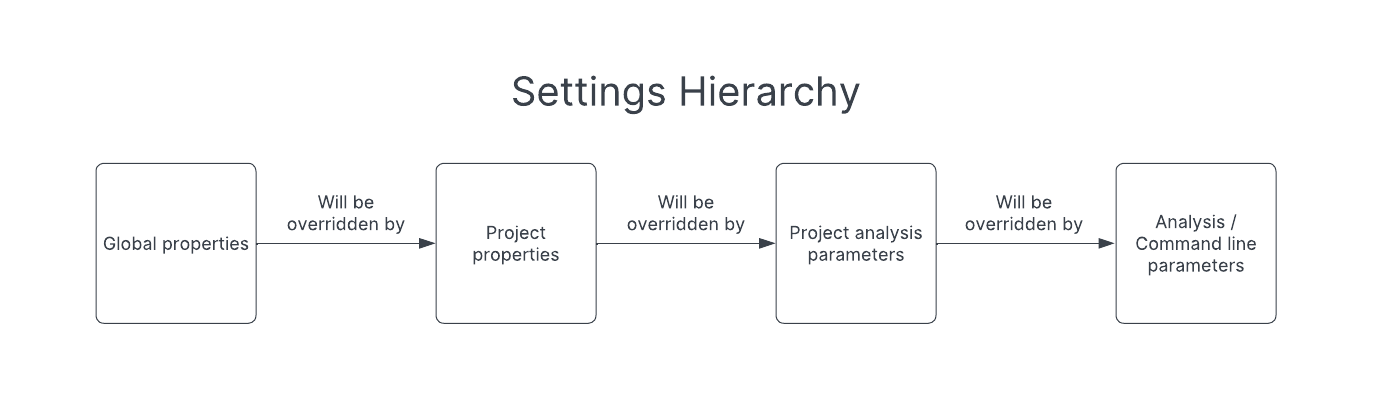
Setting configuration in the SonarCloud UI
Many analysis parameters can be configured in the SonarCloud UI itself. These can be found under Your Organization > Your Project > Administration > General Settings.
Setting configuration in a file
Analysis parameters can also be set in a configuration file within your project. The file used depends on your setup:
- Maven Java project:
pom.xml - Gradle Java project:
build.gradle - Ant Java project:
build.xml - Other CI-based analysis:
sonar-project.properties - Automatic analysis:
.sonarcloud.properties
Any setting made in a configuration file will override settings made in the UI.
Setting configuration on the command line
For CI-based analysis (not automatic analysis), parameters can also be set on the command line using the -D option indicator when launching an analysis. This can be done with the standalone command-line tool sonar-scanner, as well as with any of the build-tool-specific variants like SonarScanner for Maven and SonarScanner for Gradle.
Settings stored in database
Only parameters set through the UI are stored in the database. For example, if you override the sonar.exclusions parameter via the command line for a specific project, it will not be stored in the database. Subsequent analyses, or analyses in SonarLint with Connected Mode, would still be executed with the exclusions defined in the UI and therefore stored in the database.
Most of the property keys shown in the UI at both global and project levels can also be set as analysis parameters, but the parameters listed below can only be set at analysis time.
For language-specific parameters related to test coverage and execution, see the documentation on Test coverage. For language-specific parameters related to external issue reports, see the page about External analyzer reports.
If you are looking for information about the SonarCloudPrepare task, see instead the documentation for the SonarCloud Extension for Azure DevOps.
Mandatory parameters
This section lists analysis parameters (sonar properties) that, during a project analysis, cannot be set in the UI and are mandatory. It means that they must be set on the CI/CD host. The following default values are indicated for a parameter when applicable:
- Default from build: It indicates from which build system(s) the scanner can read a default value for the sonar property. The build property used as the default value is not indicated: see the corresponding scanner section for more information.
- Default: This value applies if the property was neither defined on the CI/CD host nor in the UI.
Authentication to the server
sonar.token- Token used by the scanner to authenticate to the SonarCloud server. The corresponding SonarCloud user must have the Execute Analysis permission on the project.
- Notes:
- Replaces
sonar.loginandsonar.passwordproperties which are deprecated. - This property can be defined through the SONAR_TOKEN environment variable.
- Replaces
- Recommendation: It is recommended not to write passwords or authentication tokens in files and not to pass them as parameters in the command line.
Server connection
sonar.host.url- The URL of the SonarCloud server. You must define this URL because the SonarScanners also work with SonarQube which uses a different URL.
- Default: https://sonarcloud.io.
- Note: This property can be defined through the SONAR_HOST_URL environment variable.
Project identification
sonar.projectKey- The project's unique key. Can include up to 400 characters. All letters, digits, dash, underscore, periods, and colons are accepted.
- Default from build: Maven, Gradle.
sonar.organization- The key of the organization to which the project belongs.
Optional Parameters
This section lists analysis parameters (sonar properties) that, during a project analysis, cannot be set in the UI (or, like the sonar.projectName, cannot be changed in the UI) and are optional. It means that they can only be set on the CI/CD host. The following default values are indicated for a parameter when applicable:
- Default from build: It indicates from which build system(s) the scanner can read a default value for the sonar property. The build property used as the default value is not indicated: see the corresponding scanner section for more information.
- Default: This value applies if the property was neither defined on the CI/CD host nor in the UI.
Project information
sonar.projectName- Name of the project that will be displayed on the web interface.
- Possible values: white space allowed.
- Default from build: Maven
- Notes:
- Is set in the UI if the project is manually created in SonarCloud (cannot be changed in the UI).
- If passed in the command line, will only be read by the scanner if the command applies to the main branch.
sonar.projectVersion- The project version. Is mandatory in case you use the new code definition based on the previous version.
- Default from build: Maven, Gradle
- Note: Do not use your build number as the project version because:
- This would overload the SonarCloud database (Housekeeping would not apply to the analysis snapshots because they would be marked by the project version change event).
- This would prevent a correct application of the new code definition based on the previous project version since the build version usually changes much more often than the project release version.
Analysis scope
sonar.sources- Analysis baseline for main source code (non-test code) in the project.
- Possible values: Comma-separated paths to directories are included. An individual file in the list means that the file is included. A directory in the list means that all analyzable files and directories recursively below it are included. The path can be relative (to the
sonar.projectBaseDirproperty) or absolute. Wildcards (*, ** and ?) are not allowed. - Default from build: Maven, Gradle, .NET
- Default: The value of the
sonar.projectBaseDirproperty.
sonar.tests- Analysis baseline for test code in the project.
- Possible values: See
sonar.sourcesabove. - Default from build: Maven, Gradle, .NET
- Note: If this property is not defined, no code will be analyzed as test code as there is no default value.
sonar.projectBaseDir- Project’s base directory. Use this property when you need the analysis to take place in a directory other than the one from which it was started. For example, the analysis starts from
jenkins/jobs/myjob/workspacebut the files to be analyzed are inftpdrop/cobol/project1. - Possible values: The path may be relative (to the directory from which the analysis was started) or absolute. Specify not the source directory, but some ancestor of the source directory. The value specified here becomes the new "analysis directory", and other paths are then specified as though the analysis were starting from that specified value.
- Default from build: Maven, Gradle, .NET.
- Default: The directory from which the analysis was started.
- Note: The analysis process will need Write permissions in this directory; it is where the
sonar.working.directorywill be created by default.
- Project’s base directory. Use this property when you need the analysis to take place in a directory other than the one from which it was started. For example, the analysis starts from
sonar.scm.exclusions.disabled- For supported SCMs, defines whether files ignored by the SCM, e.g., files listed in .gitignore, will be excluded from the analysis or not.
- Possible values:
true: exclusion disabledfalse: exclusion enabled
- Default:
false
sonar.filesize.limit- Sets the limit in MB for files to be discarded from the analysis scope if the size is greater than specified.
- Default: 20
- Note: The
sonar.javascript.maxFileSizeproperty (default: 1000 KB) discards JavaScript and TypeScript files from the analysis scope if the file size is greater than specified (This parameter can be set in the UI).
Duplication check
sonar.cpd.<language>.minimumtokens- Is used for non-Java projects to define the duplication check rule: a piece of code is considered duplicated if
sonar.cpd.<language>.minimumtokensidentical tokens are found across at leastsonar.cpd.<language>.minimumLineslines of code. - Note: For Java projects, a piece of code is considered duplicated when there is a series of at least 10 statements in a row, regardless of the number of tokens and lines. This threshold cannot be overridden.
- Default: 100
- Is used for non-Java projects to define the duplication check rule: a piece of code is considered duplicated if
sonar.cpd.<language>.minimumLines- Is used for non-Java projects to define the duplication check rule: see above.
- Default: 10
Analysis logging
sonar.log.level- Control the quantity/level of logs produced during an analysis.
- Possible values: From least to most verbose:
INFODEBUGTRACE: likeDEBUGwith possible additional information output by plugins or libraries used by the scanner.
- Default:
INFO
sonar.verbose- Possible values:
true: adds more details to the analysis logs by activating theDEBUGmode for the scanner.false
- Default:
false - Note: There is the potential for this setting to expose sensitive information such as passwords if they are stored as server-side environment variables.
- Possible values:
sonar.scanner.dumpToFile- Outputs to the specified file the full list of properties passed to the scanner API as a means to debug analysis. The equivalent output is available in Your Project > Administration > Background Tasks > 3-dots menu > Show SonarScanner Context.
- Possible values: path to the output file name
- Note: If the analysis report fails, the list is not generated and there won't be anything available on the server.
sonar.scanner.metadataFilePath- Sets the location where the scanner writes the
report-task.txtfile containing among other things theceTaskId. - Default: The value of
sonar.working.directory.
- Sets the location where the scanner writes the
Quality gate
sonar.qualitygate.wait- Forces the analysis step to poll the SonarCloud instance and wait for the Quality Gate status. If there are no other options, you can use this to fail a pipeline build when the Quality Gate is failing.
- Possible values:
trueorfalse - Default:
false
sonar.qualitygate.timeout- Number of seconds that the scanner should wait for a report to be processed.
- Default: 300
Import of external issues
sonar.externalIssuesReportPaths- Comma-delimited list of paths to generic issue reports.
- See the full list on the External Analyzer Reports page.
Links displayed in the UI
sonar.links.ci- URL of the continuous integration system used.
- Default from build: Maven
sonar.links.homepage- URL of the build project home page.
- Default from build: Maven
sonar.links.issue- URL to the issue tracker being used.
- Default from build: Maven
sonar.links.scm- URL of the build project source code repository.
- Default from build: Maven
Other parameters
sonar.scm.revision- Overrides the revision, for instance, the Git
sha1, displayed in analysis results. - Note: May be provided by the CI environment or guessed from the checked-out sources.
- Overrides the revision, for instance, the Git
sonar.buildString- The string passed with this property will be stored with the analysis and available in the results of
api/project_analyses/search, thus allowing you to later identify a specific analysis and obtain its ID for use withapi/project_analyses/set_baseline.
- The string passed with this property will be stored with the analysis and available in the results of
sonar.ws.timeout- Maximum time to wait for the response of a web service call, in seconds. Modifying this value from the default is useful only when you're experiencing timeouts during analysis while waiting for the server to respond to web service calls.
- Default: 60
sonar.sourceEncoding- Encoding of the source files. For example,
UTF-8,MacRoman,Shift_JIS. The list of available encodings depends on your JVM. - Default from build: Maven, Gradle
- Default: System encoding.
- Encoding of the source files. For example,
sonar.working.directory- Path to the working directory used by the Sonar scanner during a project analysis to store temporary data. This property is not compatible with the SonarScanner for .NET.
- The path can be relative (to the
sonar.projectBaseDirproperty) or absolute. It must be unique for each project. - Default from build: Gradle, Maven
- Default:
.sonar - Warning: The specified directory is deleted before each analysis.
sonar.scm.forceReloadAll- By default, blame information is only retrieved for changed files. Set this property to
trueto load blame information for all files, which may significantly increase analysis duration. This can be useful if you feel that some SCM data is outdated but SonarCloud does not get the latest information from the SCM engine and this analysis parameter should not be a permanent part of your analysis configuration. - Default:
false
- By default, blame information is only retrieved for changed files. Set this property to
sonar.analysis.<key>=<value>- This property stub allows you to insert custom key/value pairs into the analysis context, which will also be passed forward to webhooks.
- Example:
sonar.analysis.buildNumber=12345 - Note: Depending on the environment, using this property in the command line may not work.
The following parameters relate to Pull request analysis and are only required for manual projects. For detailed information on their use, see Pull request analysis.
sonar.pullrequest.key- This property is the unique identifier of your Pull Request. Must correspond to the key of the Pull Request in your DevOps platform.
- Example:
sonar.pullrequest.key=5
sonar.pullrequest.branch- This property is the name of the branch that contains the changes to be merged.
- Example:
sonar.pullrequest.branch=feature/my-new-feature
-
sonar.pullrequest.base- This property is the unique identifier of your Pull Request. Must correspond to the key of the Pull Request in your DevOps platform.
- Example:
sonar.pullrequest.base=main - Default: main branch
Deprecated parameters
These parameters are listed for completeness, but are deprecated and should not be used in new analyses. They will be removed in the future. A user warning appears on the project interface if you activate this parameter.
sonar.loginsonar.passwordsonar.projectDate