Was this page helpful?
On this page
Branch analysis setup
Setting up branch analysis enables SonarCloud to analyze branches in your project other than the main branch and pull request branches. To enable branch analysis, your project must be set up for build-based analysis, not automatic analysis. Branch analysis is not available with automatic analysis.
As with all build-based analyses, the code analysis is performed by the SonarScanner software installed in your build environment and the results are sent to the SonarCloud server for processing and display.
Using a SonarCloud-integrated CI for your builds will make configuration simpler, though setting up branch analysis with a local build environment or a non-integrated CI is also possible. Both options are covered below.
Setup with a SonarCloud-integrated CI
Using a SonarCloud-integrated CI simplifies the setup of branch analysis. The integrated CIs are:
- GitHub Actions
- Bitbucket Pipelines
- Azure Pipelines
- GitLab CI
- CircleCI
- Travis CI
Here we use GitHub Actions as an example. Other CIs have different configuration details, so you will need to adapt this example accordingly.
If you followed the in-product tutorial, then you should already have configured your build definition (for example, .github/workflows/build.yml in GitHub Actions) for main branch analysis.
For our purposes, the most important section is the part that triggers the workflow on every push to the main branch. In GitHub Actions it looks like this:
on:
push:
branches:
- main # The default branchThis is the section that you need to change to enable branch analysis. You simply need to add a directive so that the workflow is triggered not just on each push to the main branch, but also on each push to the other branch (or branches) that you want to analyze.
For example, to enable analysis on all branches with the pattern branch-*, you would change this section of build.yml to
on:
push:
branches:
- main # The default branch
- branch-* # The other branches to be analyzedYou should make sure that this newly altered build.yml file is checked-in to all the branch-* branches. It is good practice to check it into all branches, including the main branch, in identical form.
Now, whenever you push a commit to the main branch, the analysis will run and the results will appear on SonarCloud on the main branch page of your project.
Similarly, whenever you push a commit to any branch matching the pattern branch-*, the analysis will also run and the result will appear on SonarCloud on the page for that branch.
Under the hood
Internally, when the SonarScanner performs a branch analysis in an integrated CI, it automatically sets two analysis parameters:
sonar.branch.name: The name of the branch that was analyzed.sonar.branch.target: The name of the target branch of the branch that was analyzed.
This data is sent up to SonarCloud alongside the analysis results and allows SonarCloud to display the results correctly.
In a non-integrated CI, these parameters must be set manually as part of the configuration of branch analysis. See Setup with non-integrated CI, below, for details.
Additionally, in some special cases, even with an integrated CI, you may need to manually set the sonar.branch.target parameter. See Target branch, below, for details.
Setup with a non-integrated build environment
A non-integrated build environment is any build environment (cloud-based CI, local, etc) for which SonarCloud does not provide integration and therefore cannot automatically determine the sonar.branch.* analysis parameters. In this case, you need to manually configure these parameters.
Let's say you want to set up analysis for a branch called branch-1. First of all, you would follow the same steps as for the integrated CI:
- Set up your project as described in the in-product tutorial (this sets up main branch analysis)
- Set up your build script so that, in addition to building on each push to the main branch, a build is also triggered on each push to
branch-1
At this point, you would be done if you were using an integrated CI. For a non-integrated environment you must, additionally, manually set the analysis parameters. For example:
sonar.branch.name = branch-1sonar.branch.target = main
Where you make this configuration depends on the language you are analyzing and the build tools you are using. The in-product tutorial will indicate where you configure the parameters for your specific case.
Long-lived and short-lived branches
In most development processes there are effectively two types of branches, used for two different purposes: long-lived branches and short-lived branches. SonarCloud allows you to indicate the type of a branch using a naming convention (see Branch name pattern, below). This lets the system adjust how it analyzes a branch and how it displays the results.
Long-lived branches
A long-lived branch is a branch that plays a continuous role within the development process of a software project. The main branch of a repository is always considered a long-lived branch, usually representing the next release of the project.
Branches representing previous versions of a project are typically also considered long-lived. In addition, some development workflows use a long-running develop or next branch (the naming may differ) that runs parallel to the main branch. Such branches are also considered long-lived.
In general, long-lived branches are those that exist side-by-side with the main branch for a relatively long time.
Short-lived branches
Short-lived branches are those that are intended to exist only temporarily. They are typically a child branch of a long-lived branch and are intended to be merged back into that parent branch within a relatively short period. They include feature branches and bug-fix branches.
Pull requests and short-lived branches
Short-lived branch analysis and pull request analysis are two separate features of SonarCloud that can sometimes be confused.
Creating a pull request involves the creation of a branch. This is usually called a "feature" or "bug-fix" branch and it is indeed typically "short-lived". This is the branch that holds the changes that will be merged into the main branch (or another long-lived branch) on approval. SonarCloud pull request analysis is part of that approval process and ensures that only clean code is merged.
For more detailed information, see Pull request analysis.
However, short-lived branch analysis in SonarCloud does not refer to the analysis of these pull request branches.
Instead, short-lived branch analysis is about analyzing feature and bug-fix branches that are not part of a pull request. These usually occur in projects that, for whatever reason, do not use pull requests at all, but want to achieve the same objective as pull request analysis, namely, ensuring only clean code is merged.
In short, if you already use PRs in your project, then you don't need short-lived branch analysis. Pull request analysis offers more features (pull request decoration, for example) and requires no configuration. Short-lived branch analysis is only useful in the special case where you want to have (some of) the functionality of pull request analysis, but you do not use PRs in your project workflow.
For more detailed information, see Short-lived branch analysis.
Branch name pattern
SonarCloud considers a branch to be long-lived if:
- It is the main branch, or
- Its name matches the long-lived branch name pattern.
All other branches are considered short-lived.
The long-lived branch name pattern defaults to (branch|release)-.*
It is a regular expression, configurable under Your Project > Branches > Long-lived branches pattern:
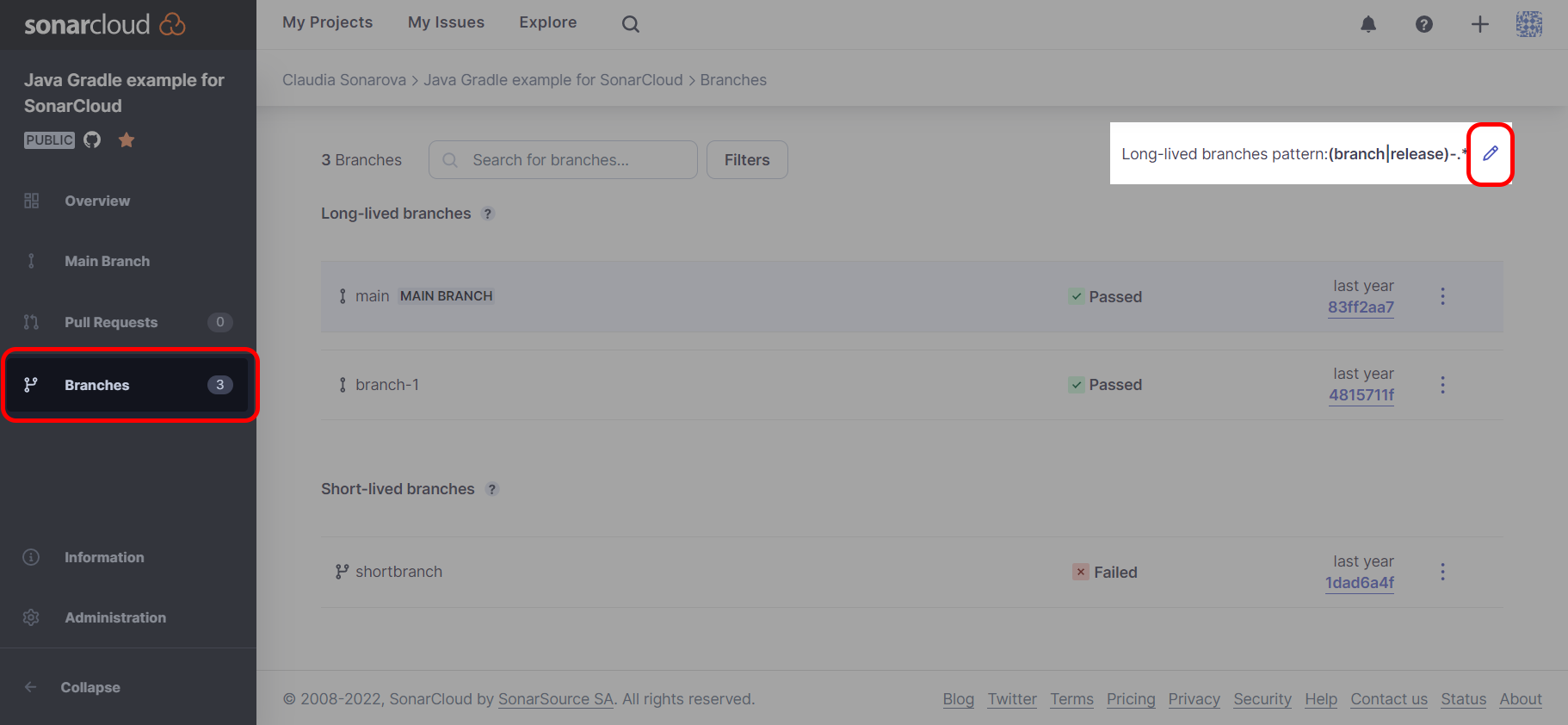
This pattern matches any name that begins with the string branch- or release-. So, for example, branches with names like branch-next or release-2.0.1 would be considered long-lived while a branch called feature/issue-234/fix-icon would be considered short-lived.
New code with long- and short-lived branches
The distinction between new code and overall code is a key part of the SonarCloud methodology. For a general introduction to the concept, see New code definition.
The new code definition for all long-lived branches, including the main branch, is the project-level new code definition.
For short-lived branches, the new code consists of all those files which have been modified or added relative to the target branch. Modified files are determined by comparing checksums between the sonar.branch.target branch and the short-lived branch to be analyzed.
Quality gates with long- and short-lived branches
For long-lived branches, including the main branch:
- The quality gate defined at the project level is used.
- Both the conditions defined on overall code and conditions defined on new code are applied.
- And, what counts as new code is determined by the prevailing new code definition setting for the branch, as described above.
For short-lived branches:
- The quality gate defined at the project level is used.
- But, only conditions defined on new code are applied.
- And, new code is defined as whatever has changed relative to the parent branch, as described above.
Target branch
The parameter sonar.branch.target specifies the target branch of the branch indicated by sonar.branch.name.
If sonar.branch.name is a long-lived branch B, then sonar.branch.target T is the reference branch of B. This means that issues from T will be copied to B on the first analysis of B. See Issue synchronization, below.
If sonar.branch.name is a short-lived branch S, then sonar.branch.target T is the intended merge target of S. This means that when analyzing S, SonarCloud will only consider code that differs from that in T.
Issue synchronization
For any long-lived branch B with target branch T, during the first analysis only, issues (including their type, severity, status, assignee, changelog, and comments) are copied from T to B. A comment is added to the changelog of each such issue in B:
This issue has been copied from branch T to branch B.
Then, at each subsequent analysis of the long-lived branch, any new issue in B that comes from merging a short-lived branch S into B automatically inherits the attributes (type, severity, etc.) that the issue had in S. A comment is added to the changelog of the issue in B:
This issue had been copied from branch S to branch B.
For short-lived branches, the issues visible upon analysis are the new issues corresponding to files added or modified in that branch. Modified files are determined by comparing the sonar.branch.target branch and the short-lived branch to be analyzed.
Note that the target branch of any branch (short- or long-lived) must itself always be a long-lived branch.
SonarLint
For all SonarLint IDEs, only issues from a project's main branch and long-lived branches will be synchronized.
This means that when using Connected Mode with SonarLint for IntelliJ, Visual Studio, VS Code, and Eclipse, issues on short-lived branches are not synchronized. When an issue is marked in SonarCloud as accepted or false positive on a short-lived branch, SonarLint will still show that issue in the IDE.
Other settings
Other settings, including those for quality profiles, are set at the organization and/or project level. These settings do not differ between long- and short-lived branches and cannot be configured on a per-branch basis.
Changing the name of a branch
The name of a branch, including the main branch, can be changed on the SonarCloud side, on the Branches page of the SonarCloud UI.
If you change the name of a branch in the SonarCloud UI you must make sure that the same change is made in the repository itself (in Git, when a branch is renamed, a new branch is created with the same content as the old one, and the old one is deleted). Additionally, in the case of changing the name of a non-main branch, you must also make sure that the same change is made in the analysis parameters (the sonar.branch.* properties).
Note that the type of branch (long- vs short-lived) in SonarCloud cannot be changed, even if the name is changed in such a way that it now matches the naming pattern of a different type. For example, if the name of a branch initially matches the long-lived name pattern then it will be a long-lived branch for as long as it exists, even if its name is changed to something that no longer matches the pattern.
Branch lifetimes
Long-lived branches are retained until you delete them manually (Administration > Branches). Short-lived branches are deleted automatically after 30 days with no analysis. For more details, see Housekeeping.
Effect of branches on LOC consumption
For purposes of paid SonarCloud plans, the number of lines of code that your organization is considered to have is calculated by adding together the LOC of the single largest branch within each project in that organization. All smaller branches within each project are ignored.
Code that has already been analyzed does not count toward the LOC limit determined by your license. You cannot use up your LOC limit by analyzing the same code repeatedly.